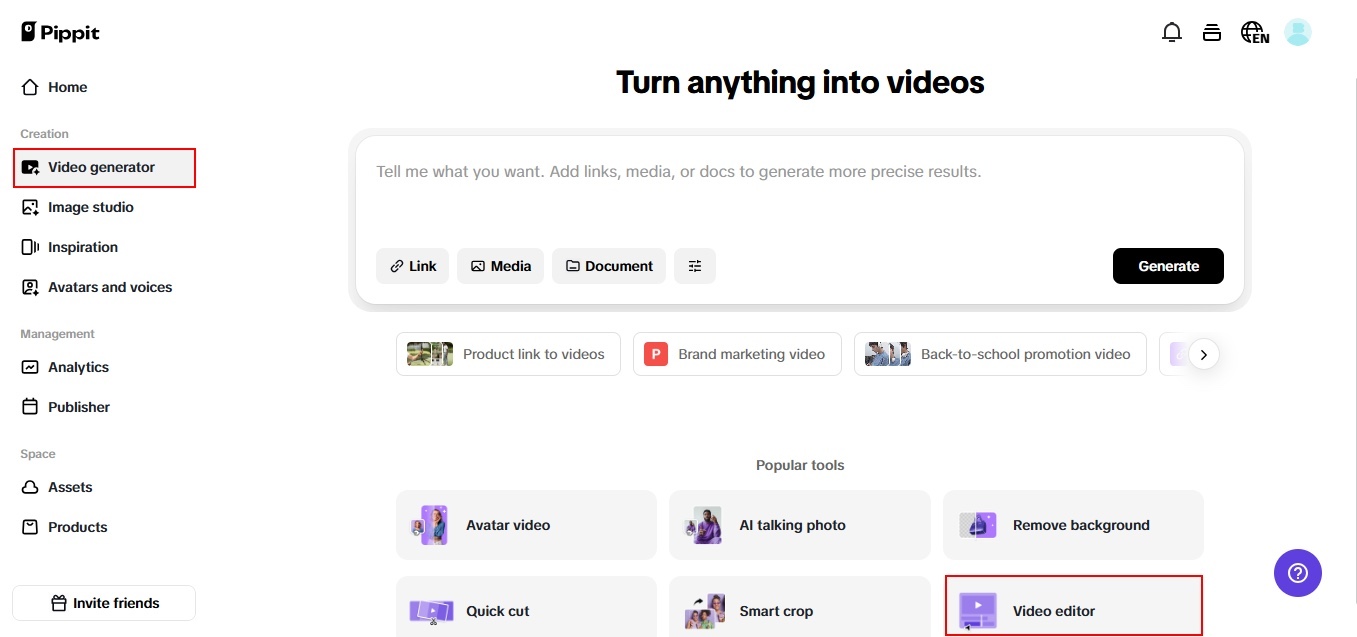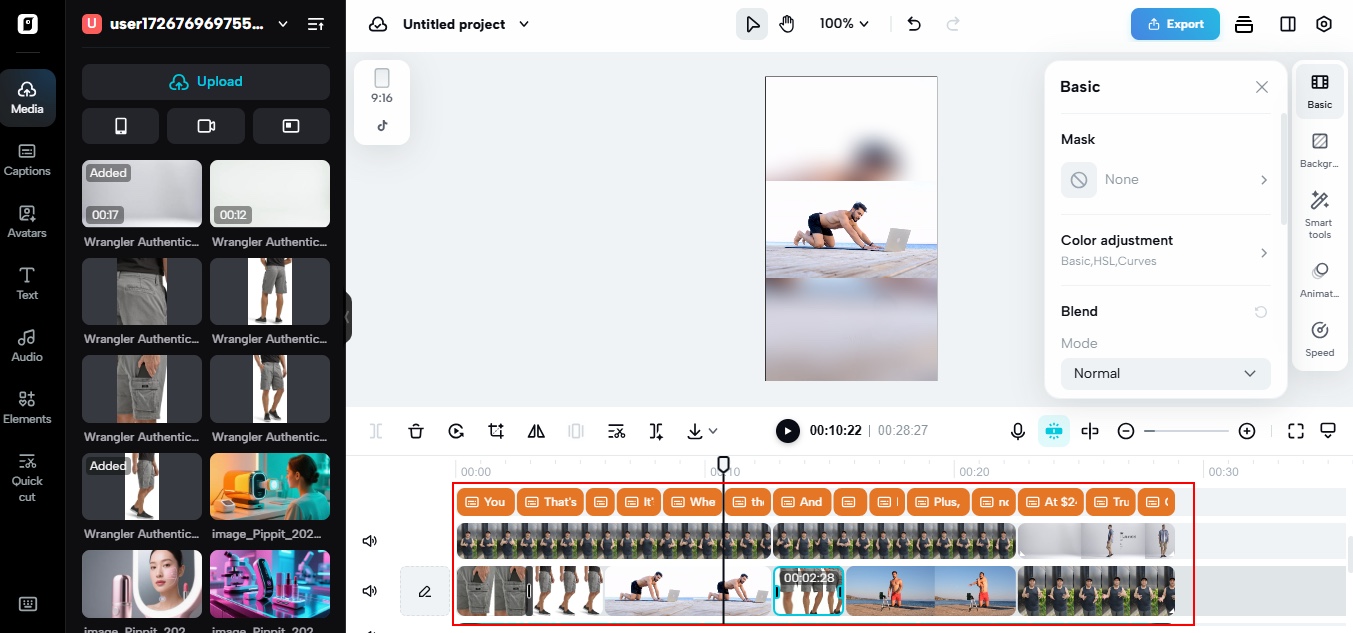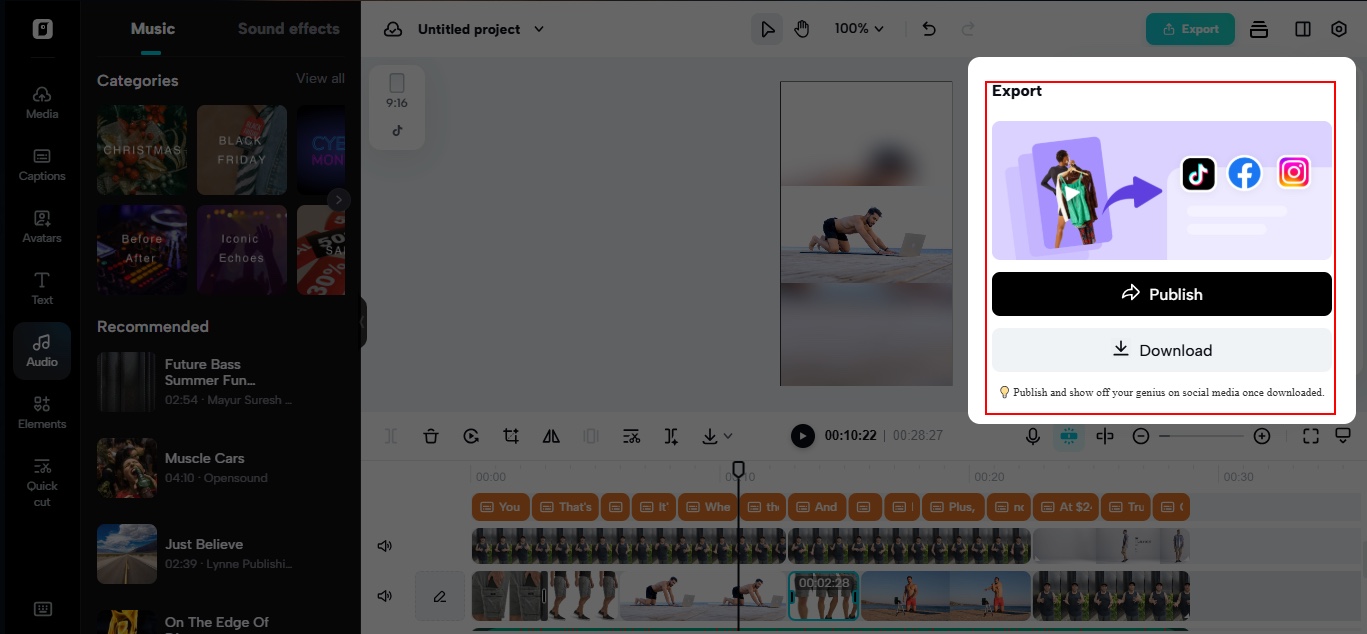Scroll through the average creator’s camera roll and you’ll find it—chaos. There are shaky travel clips, half-finished reps at the gym, accidental selfies, long pauses, duplicate takes, and audio that starts with a cough and ends with someone asking, “Was that okay?”
If this sounds familiar, you’re not alone. Creators, especially travel bloggers, vloggers, and fitness influencers, record everything. But turning that everything into something watchable? That takes more than motivation. It takes smart tools, structure, and a solid workflow. That’s where video trimmer features can identify scenes, trim dead air, and turn disorganized footage into refined content. There’s no need to fear the post-shoot tidy-up. You only require a strategy, and the correct platform.
Let’s go through the process of how you can wrangle the mess and cut clean, scroll-stopping clips from your unruly media dump.
What’s in the mess, anyway?
Reveal the unpolished gems in your footage dump
No matter if you’re filming a beach excursion or a home exercise tutorial, your raw video contains lots of good stuff locked away amidst filler. Consider: A fantastic quote trapped between bloopers, an ideal transition shot lost amidst a sweeping pan, a genuine reaction to some odd outtake or that last rep you nailed, just before the camera dropped over
Shooting it down isn’t only a matter of saving time, it’s rescuing quality moments from the cutting room floor.
The power of nonlinear thinking
Rebuild the story out of order
Don’t necessarily cut videos in the order that you shot them. In fact, some of the best short-form content is created by rearranging moments to yield:
- A hook or punchline at the beginning
- A build-up of energy for pacing
- Context that’s not dependent on extended intros
The secret is escaping chronological editing and thinking in segments rather than scenes.
What to cut, what to keep
Use a filter for a purpose
Before editing, determine what this clip is intended to accomplish. Is it intended to motivate? To entertain? To teach? Once you have that, extraneous stuff stands out and can be eliminated.
- Cut: Long pauses, stammering repetitions, ‘um’ and ‘uh’ pauses
- Keep: Strong visuals, sharp dialogue, seamless transitions
- Rearrange: Reaction before action, question before answer
Not every clip is necessary to see the entire story, just one clear moment.
Why smart tools beat manual editing
Manual trimming is similar to trimming hedges with scissors. It gets the job done, but it’s slow and exhausting. Clever trimming tools do much more than simply allow you to crop the ends. They assist you in detecting scene transitions and trim accordingly, trimming out long silences or static frames, cutting clips sensibly at pivotal points and previewing auto-clipped highlights to review
These aspects spare you the drudgery of scrubbing through infinite timelines and making educated guesses about what to retain.
The workflow that works every time
Video clipper sdoesn’t merely streamline content, it changes the way you edit. Here’s the precise process creators use to convert messy footage into smooth, ready-to-post videos:
Step 1: add your text or enter the product link
Try it for free using. Go to the ‘Video generator’ and enter your product link or choose ‘Add media’ to manually add text and media. Some programs fills in the product details automatically using the product details from the given link and generates scripts accordingly, so the process becomes faster and easier. You can also include particular details to make individualized videos with ease.
Step 2: choose settings & create video
Then, hit on ‘Settings’ in order to personalize your video settings. Within the ‘Video settings,’ modify the duration and aspect ratio as per your platform needs. Choose your desired language for narration. Within ‘Script,’ you can either go with the AI-generated script according to your product information or modify it according to your needs. For ‘Avatars,’ select from options provided or design your own to suit your video tone. After all these are set, click the ‘Generate‘ button!
Step 3: preview, customize & export
Preview the videos that get generated according to different product highlights and promotional materials. If necessary, click ‘Quick edit’ under the generated video to make changes to the script, change the style of the caption, or even alter the avatar and voice. You can also choose ‘Change video style’ to obtain the ideal variation. Also, pick ‘Edit more’ to edit the video accurately in a professional video editor. After you’re happy, tap ‘Export’ to download your video, ready to utilize in your campaigns or social media posts.
Think like a songwriter: trim your clips with an AI lyric generator mindset
Ever notice how a great lyric sticks in your head after just one listen? That’s the same power you want your video edits to have—short, sharp, and impossible to ignore. When you approach your travel vlogs or fitness tutorials, it helps to think like you’re writing a catchy chorus. Just like some AI lyric generators helps craft tight, memorable lines, smart trimming helps you distill your footage down to its strongest beats.
Instead of keeping long warm-ups, awkward transitions, or redundant takes, focus on moments that hit like a powerful lyric: a laugh that feels real, a sunrise that feels cinematic, or a rep that shows your real effort. The trick is to edit with rhythm. Use intelligent filters to cut dead air and filler, so every second feels intentional—just like the best lines in a song. When you do, your videos will flow like a hit single: punchy, shareable, and unforgettable.
Tips for travel and fitness creators
For travel creators: curate, don’t chronicle
You don’t have to demonstrate the entire bus ride. Emphasize:
- One enchanted sunrise
- The time you attempted an unusual fruit
- The laugh of a local on hearing your incorrect pronunciation
These instances pack more punches than an entire vlog.
For fitness influencers: prioritize form and finish
Avoid water breaks and setup poses. Demonstrate:
- One efficient set of reps
- A quick transformation spot
- A before-and-after comparison photo
Be dynamic and teaching-oriented.
Your camera roll deserves better
Your phone may be saturated with crazy clips, but your content doesn’t have to be. Intelligent trimming puts you in charge of the noise. It takes your raw, unfiltered chaos and converts it into meaningful messages, and some platforms platform that allows you to do it quickly, stylishly, and precisely.
Whatever your editing style, on the go or batched from your laptop, it enables creators like you to stay ahead of the scroll. Give it a try today, and make your messiest clips into your most viewable posts.